So normally I don't try to go out on Black Friday, but this year we were in serious need of a new monitor for our home office. I had been looking around through all the ads and came across a deal at Best Buy. $199 for a 27" LCD by LG. Granted it wasn't the coveted IPS display, but for 200 bucks, who cares!
So we looked online and it appeared to be out of stock by the time we checked Friday morning at around 10 AM. I was pretty bummed because it was $40 less than any other 27" I had come across out there. So we kept checking all day just in case. Then later in the day - maybe around 5 or 6 at night, I checked the web site using my iPad and saw an option for in-store pickup. I clicked the link to check nearby stores and sure enough, the Best Buy closest to us had it in stock! The only problem was that I had to go to Best Buy on Black Friday in NYC, a nightmarish thought indeed. Remember this is the day someone died for a TV and I think it was in New York too, can't remember though.
So later on, the little man (my son) and I bundled up and headed out to Best Buy! When we got there, there was Police barricades up in front of the store and a line stretching from the door, down the side of the building to the corner. I thought, OMG! is there a LINE just to get inside?! Yup, sure was! Someone in line assured me that it would only be like 10 minutes, it was moving fast. Turns out that it was only about 10 minutes but still, crazy! Once inside, I come to find out there's not that many people inside, the cashiers were just sitting there doing nothing! So why the line? Not sure.
I decided not to wonder around the store and decided to ask the first employee I saw where the LCD I wanted was and if it was still in stock. He didn't seem to know what one I was talking about but thought that it was probably out of stock but I should still check in the LCD section anyhow. So I zig-zagged my way around stacks of other electronics in the aisles. It really was a maze in there! They had tape arrows on the floor for what way you should walk and they had plastic bin walls constructed in different places to direct the traffic to follow the arrows. This was all just evidence of how it must have been in the morning - I can't imagine! I finally found my way to the LCD monitor shelf and looked around to find that there were none left. I wasn't going to give up yet though because there was stuff crammed everywhere in this store, maybe there was at least one left somewhere for me.
I looked around a bunch on the floor to see if there was a floor "display" somewhere but found nothing. So then I reverted to asking someone who worked in that department. Before I could get in line to wait, a guy standing by the shelf with the LCD's asked me if I was looking for the 27" LG, I told him yes. He said he was too and then pointed to a HUGE stack of boxes up high on a shelf. Eureka! They had like 15 of them! They were just up too high to grab one without a ladder. So after only about 5 minutes of waiting, an employee came with a very short ladder and slid a couple of monitors off the top of the stack with a long stick. It was like a circus act because the guy was standing on the very top step of the ladder and reaching the boxes with some piece of shelving he was using as a push stick. I don't think that is normal practice but as long as mine didn't hit the floor, I was OK.
Long story short, I'm now enjoying my new LG 27" and all it's expansive resolution. One of the first things I did was watch Avatar on it! I'm no LCD connoisseur but this screen is pretty good for the price! I know there are others out there that are better quality but the price can't be beat! I think the icing on the cake is to know the price on their website is now $349!
Tuesday, November 27, 2012
Wednesday, November 14, 2012
Low Vision Computing
Those who know me know that I'm actually legally blind but if you don't know me or don't know me too well, you'd probably never guess that I was unless you see me using a computer.
I have to sit really close to the screen and usually have the colors inverted in order to see things properly. I'm writing this blog entry for those of you out there that may find yourself in a similar situation as myself.
If you've ever tried shopping for computer screens that will fit the bill for a low-vision user, you know that it can be frustrating! Pretty much EVERYTHING in the standard consumer market is no designed for us. Everybody wants to pack as many pixels into the smallest space possible. If you're visually impaired, you actually want the opposite!
You've heard of Apple's "Retina" display? This is where they have calculated the pixels per inch that it takes so your eye doesn't see the pixels at a comfortable distance. Well, that's all fine and dandy for those of you with perfect vision! What that means for us is that now application developers will be making their print smaller and smaller and thus harder to read. So if you're an app developer, PLEASE try not to fall into the small-print hole and pack EVERYTHING you possibly can into one screen. Use your imagination and design apps that everyone can read or scale and still look and function properly. Also, please run your app design by a color-blind person so you're not putting blue text on green backgrounds or red text on a black background, drives me crazy! Ok, enough of my rant about app design. Don't take this as a hit against Apple because I actually love their products - they offer much more in terms of visual aids than a lot of the other guys, built into IOS and Mac OS.
Back to display shopping, so ideally you want the biggest display with the lowest resolution. Today that probably means a 30" screen that supports a max of HD resolution. If you do the math, an HD display resolution is 1920 x 1080. For example, If you have a 27" screen, the approximate width is 23.54" which equates to about 81.5 pixels-per-inch. However if you have a lower-cost 20" screen, the approximate width is 17.43" which gives you a density of about 110 ppi. So, if you were to find a 30" screen that had a max res of 1920 x 1080, you would get a ppi of about 76. It's true that you can usually set your monitor res in your OS to something lower but most monitors now days don't do a good job of scaling the lower resolutions across the entire pixel bed and you usually have to choose only one or two resolutions that will scale without messing with the aspect ratio (things will look fat or skinny) or making your text look all blocky. It's best to find a screen that is large but supports only a lower resolution. It's hard to find these days, you may end up looking at using a TV that has a PC port on it!
Resolution isn't everything though, you need an OS to help you out. I already mentioned Mac OS. If you are a Mac owner and are a low-vision user, you probably already know the hotkeys for enabling zoom and color inversion. If not, take a look in your preferences, you should be able to find them. If you're lazy and don't want to go hunting for them, stop by an Apple store and have them show you. Mac OS has a great implementation of color inversion and zooming that just works and seems to have no issues with any app, including playing videos! However, if you're a Windows user, the story is different. The only Microsoft OS that has built-in zoom and color inversion is Windows 7 and up. I haven't tried Windows 8 yet but I assume the feature is there. If you're running Windows 7, you can load the magnifier by pressing Win and the Plus key together. Once loaded, you will see a small toolbar-like window appear. To turn on the color inversion, click the gear icon and check the box for color inversion. It's pretty simple and works great if your computer has enough power to support the Aero Windows themes (yes it's required to do full-screen zooming and color inversion). Also, if for whatever reason, some program loads (jab to WebEx) that knocks your graphics performance down a notch and it will not let you run magnifier in full-screen mode - it is then useless. So if you're a Windows user, make sure to get a computer with enough power to run Aero with any application you can throw at it.
To wrap up, if you're a low-vision computer user, I hope I've helped you out a bit with this article. If you have any questions for me, certainly contact me and I'd be happy to help out!
I have to sit really close to the screen and usually have the colors inverted in order to see things properly. I'm writing this blog entry for those of you out there that may find yourself in a similar situation as myself.
If you've ever tried shopping for computer screens that will fit the bill for a low-vision user, you know that it can be frustrating! Pretty much EVERYTHING in the standard consumer market is no designed for us. Everybody wants to pack as many pixels into the smallest space possible. If you're visually impaired, you actually want the opposite!
You've heard of Apple's "Retina" display? This is where they have calculated the pixels per inch that it takes so your eye doesn't see the pixels at a comfortable distance. Well, that's all fine and dandy for those of you with perfect vision! What that means for us is that now application developers will be making their print smaller and smaller and thus harder to read. So if you're an app developer, PLEASE try not to fall into the small-print hole and pack EVERYTHING you possibly can into one screen. Use your imagination and design apps that everyone can read or scale and still look and function properly. Also, please run your app design by a color-blind person so you're not putting blue text on green backgrounds or red text on a black background, drives me crazy! Ok, enough of my rant about app design. Don't take this as a hit against Apple because I actually love their products - they offer much more in terms of visual aids than a lot of the other guys, built into IOS and Mac OS.
Back to display shopping, so ideally you want the biggest display with the lowest resolution. Today that probably means a 30" screen that supports a max of HD resolution. If you do the math, an HD display resolution is 1920 x 1080. For example, If you have a 27" screen, the approximate width is 23.54" which equates to about 81.5 pixels-per-inch. However if you have a lower-cost 20" screen, the approximate width is 17.43" which gives you a density of about 110 ppi. So, if you were to find a 30" screen that had a max res of 1920 x 1080, you would get a ppi of about 76. It's true that you can usually set your monitor res in your OS to something lower but most monitors now days don't do a good job of scaling the lower resolutions across the entire pixel bed and you usually have to choose only one or two resolutions that will scale without messing with the aspect ratio (things will look fat or skinny) or making your text look all blocky. It's best to find a screen that is large but supports only a lower resolution. It's hard to find these days, you may end up looking at using a TV that has a PC port on it!
Resolution isn't everything though, you need an OS to help you out. I already mentioned Mac OS. If you are a Mac owner and are a low-vision user, you probably already know the hotkeys for enabling zoom and color inversion. If not, take a look in your preferences, you should be able to find them. If you're lazy and don't want to go hunting for them, stop by an Apple store and have them show you. Mac OS has a great implementation of color inversion and zooming that just works and seems to have no issues with any app, including playing videos! However, if you're a Windows user, the story is different. The only Microsoft OS that has built-in zoom and color inversion is Windows 7 and up. I haven't tried Windows 8 yet but I assume the feature is there. If you're running Windows 7, you can load the magnifier by pressing Win and the Plus key together. Once loaded, you will see a small toolbar-like window appear. To turn on the color inversion, click the gear icon and check the box for color inversion. It's pretty simple and works great if your computer has enough power to support the Aero Windows themes (yes it's required to do full-screen zooming and color inversion). Also, if for whatever reason, some program loads (jab to WebEx) that knocks your graphics performance down a notch and it will not let you run magnifier in full-screen mode - it is then useless. So if you're a Windows user, make sure to get a computer with enough power to run Aero with any application you can throw at it.
To wrap up, if you're a low-vision computer user, I hope I've helped you out a bit with this article. If you have any questions for me, certainly contact me and I'd be happy to help out!
Tuesday, November 13, 2012
PortQry - Knock Knock! Anyone Home?
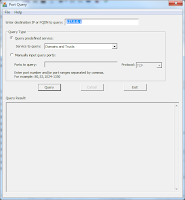 |
| PortQryUI |
For instance, one day I came into work with an email in my inbox saying that a user was not able to log into a certain web application. So naturally, I try it myself first. The error I got back in the web browser gave me no info - typical to web apps that don't have good error reporting. So I go digging through the application logs which are java-based, even more fun! I see a line about connection refused, so I immediately pull out my copy of PortQry and test the connection from this app server to our AD server (where this server goes to authenticate users). Sure enough, the output tells me "Filtered" which means it's hitting a firewall and being dropped. Long story short, I talk to the firewall guys and they are able to help me solve the problem.
You may wonder why I even bothered using the tool since the web app logs told me the connection was refused. This is because I don't trust app servers to return an error code that uses industry standard terminology. The company that built this app could be using ANYTHING to test the connection and they just happen to use the text "connection refused" because that was the only error they felt like putting in that day. So if you verify the connection with another connection testing tool like this one, you will know for sure there is a connection issue and maybe even know what kind of issue (firewalled or just not responding).
Download the tool, it's two parts, I think they can operate independently though:
- Command Line
- Graphical User Interface (GUI or UI)
SQL Magic - Making off-server backups
So if you've ever done some budget SQL server administration, you'll see the benefit of this post. When I say "budget", I mean if you've been tasked with backing up a SQL server but don't have any fancy backup software to do the work for you. The below outlines two scripts that will do the following. It makes a full backup of a SQL database and moves it to an off-box Windows share (could be any kind of SMB share). A caveat of this script is that if you want it to run on a schedule without your intervention, then it needs to run as a user that has permissions on the destination windows share. You have to be able to connect to the destination path (e.g. \\myserver\sharename) without being prompted to login and be able to write files there. Make sure to modify the scripts to match your file names, paths, database names and server names.
Here's the scripts, first comes the Batch file (.cmd):
Then here's the .sql file:
Here's the scripts, first comes the Batch file (.cmd):
@echo off REM ------------- ADJUST THE FOLLOWING TO CHANGE THE DESTINATION FOLDER NAME --------------- set DestFolder=myDatabase Backup Folder REM Make the folder even if it already exists mkdir e:\MSSQL\Backup REM Run the SQL script to do the backups. This runs against the default SQL instance on the current machine - check the docs if you need to specify an instance. sqlcmd -S %COMPUTERNAME% -i E:\BackupDB.sql REM Make the destination folder on the destination server mkdir "\\destServerXYZ\Backups\%DestFolder%\" REM Move the backups to the destination server move e:\MSSQL\Backup\*.bak "\\destServerXYZ.fully.qualified.domain.com\Backups\%DestFolder%\"
Then here's the .sql file:
DECLARE @curDate AS varchar(8), @dbPath1 as varchar(53), @filepath as varchar(128)
set @filepath = 'E:\MSSQL\Backups\';
set @curDate = convert(char(4),YEAR(getdate())) + RIGHT('00' + convert(varchar,MONTH(getdate())),2) + RIGHT('00' + convert(varchar,DAY(getdate())),2);
set @dbPath1 = @filepath + 'myDatabase_' + @curDate + '.bak';
BACKUP DATABASE [myDatabase] TO DISK = @dbPath1 WITH COPY_ONLY, NOFORMAT, NOINIT, NAME = N'myDatabase-Full Database Backup', SKIP, NOREWIND, NOUNLOAD, COMPRESSION, STATS = 10
GO
Subscribe to:
Comments (Atom)


